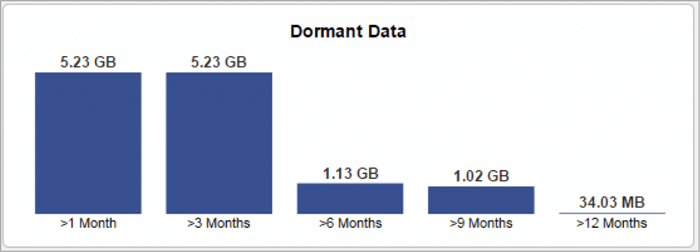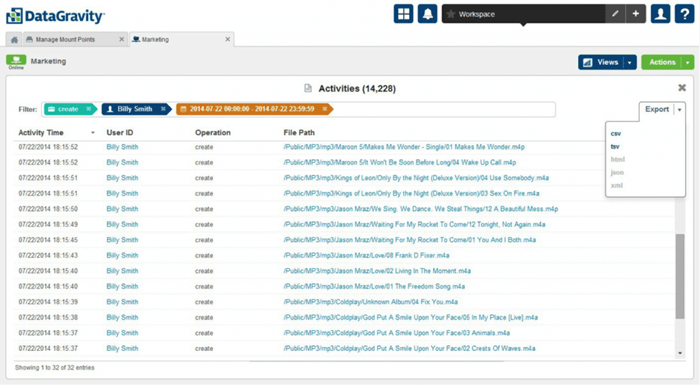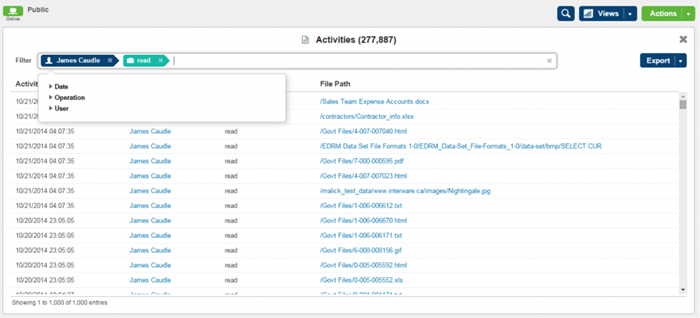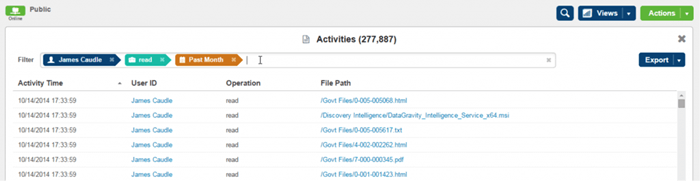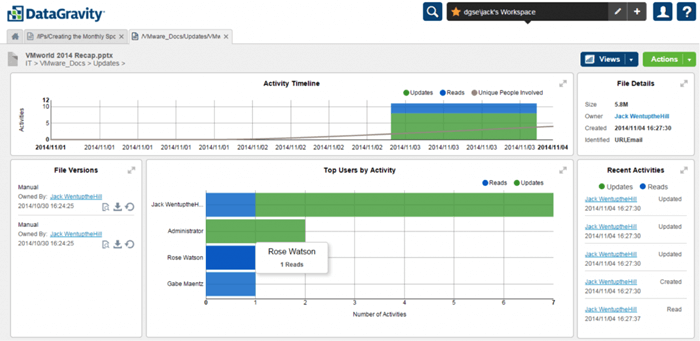Your staff has practical questions about the data you store, and you can make it easy for them to find their own answers. Consider these scenarios:
Q: What percentage of my data has not been accessed over the past year?
The dormant data view within the DataGravity Discovery Series file analytics provides a fast and easy way to answer this question. It also provides the ability to click through for further details and export capability, as shown below.
Q: Who just used up 10 terabytes of storage to hold all of his favorite MP3s?
DataGravity allows you to track all activity within a share or virtual machine (VM) at the file level, and then filter based on time, user and file type. In the Discovery Series screenshot below, it looks like our friend Billy Smith is jamming to some new tunes – but is the marketing directory the right place to be storing them?
Q: What was the last piece of data James looked at before he quit?
Building on the activity-tracking capability highlighted above, we can filter all operations performed by a particular user on a per-share or per-VM basis. Looks like James read the sales team expense information, as well as the latest go around of government contractor information.
Q: Perhaps more importantly, which files did he read in the last month before he left?
You can extend this search back in time to see the historical activity for all files by user. This could be for the last month, last two weeks or whatever time interval you specify. This, of course, is fully exportable.
Q: All the managers are schedule to attend the quarterly meeting this afternoon. How many of them read the quarterly report beforehand?
Again, this is easy to search by user and export the results.
Written by: Gabe Maentz
Systems Engineer for DataGravity